How To Backup, Restore, and Change Your Android ID With Titanium Backup (UnBan)
Page 1 of 1
 How To Backup, Restore, and Change Your Android ID With Titanium Backup (UnBan)
How To Backup, Restore, and Change Your Android ID With Titanium Backup (UnBan)
"Darkness Reborn Detects Xposed/Xprivacy Way"
Android ID is a set of 16 hexadecimal number. Some applications or games use it as a identification ID for your account. As an example, all games from Gamevil will save your Android ID in their game archives. When you try to hack one of their games, your Android ID will get banned. And you wouldn’t be able to play their game anymore from your Android device.
To be able to play Gamevil games again, you will need a new Android ID. As far as I know, Titanium Backup is the only application in the store that have the function to changing, backup, and restore your Android ID.
Changing your Android ID is a good way to experiment with some hacks before you use it in your game data. And it is the only solution when you get banned by Gamevil.
Now I will show you “How To Backup, Restore, and Changing Your Android ID With Titanium Backup”.
BACKUP
Run Titanium Backup
Click on “Backup/Restore” tab
Find “Setting Storage” from the list.
Try to use the “Filters” if you have a long list of apps.
Click on “Setting Storage“, and choose “Backup !“
After the Backup process, click again “Setting Storage” to open the “Backup properties“
Click the title part of your new backup (area between the Restore and Delete button)
Scroll down untill you find “Protect this backup” and click it
Now your Android ID is protected and will not get overwritten when you make another backup of your new Android ID. So you can have multiple Android ID as much as you want
CHANGE
Run your Titanium Backup
Press the menu button, click on More, and choose Manage Android ID …
TB will show you a dialog window with your current Android ID as the title
To change your Android ID, click “Create new (random) Android ID”
TB will showing your new Android ID and asking your permission to reboot the device.
Click “Yes, do it” to change your current Android ID with the new one you see on the screen.
Your device will be rebooted and have a new Android ID
RESTORE
Run your Titanium Backup
Press the menu button, click on More, and choose Manage Android ID …
TB will show you a dialog window with your current Android ID as the title
Click on “Restore Android ID from a backup”
TB will show you a list of all Android ID you have.
Click on any Android ID you want
TB will showing your new Android ID and asking your permission to reboot the device.
Click “Yes, do it” to change your current Android ID with the new one you see on the screen.
Your device will be rebooted and after the reboot your Android ID will be restored.
Android ID is a set of 16 hexadecimal number. Some applications or games use it as a identification ID for your account. As an example, all games from Gamevil will save your Android ID in their game archives. When you try to hack one of their games, your Android ID will get banned. And you wouldn’t be able to play their game anymore from your Android device.
To be able to play Gamevil games again, you will need a new Android ID. As far as I know, Titanium Backup is the only application in the store that have the function to changing, backup, and restore your Android ID.
Changing your Android ID is a good way to experiment with some hacks before you use it in your game data. And it is the only solution when you get banned by Gamevil.
Now I will show you “How To Backup, Restore, and Changing Your Android ID With Titanium Backup”.
BACKUP
Run Titanium Backup
Click on “Backup/Restore” tab
Find “Setting Storage” from the list.
Try to use the “Filters” if you have a long list of apps.
Click on “Setting Storage“, and choose “Backup !“
After the Backup process, click again “Setting Storage” to open the “Backup properties“
Click the title part of your new backup (area between the Restore and Delete button)
Scroll down untill you find “Protect this backup” and click it
Now your Android ID is protected and will not get overwritten when you make another backup of your new Android ID. So you can have multiple Android ID as much as you want
CHANGE
Run your Titanium Backup
Press the menu button, click on More, and choose Manage Android ID …
TB will show you a dialog window with your current Android ID as the title
To change your Android ID, click “Create new (random) Android ID”
TB will showing your new Android ID and asking your permission to reboot the device.
Click “Yes, do it” to change your current Android ID with the new one you see on the screen.
Your device will be rebooted and have a new Android ID
RESTORE
Run your Titanium Backup
Press the menu button, click on More, and choose Manage Android ID …
TB will show you a dialog window with your current Android ID as the title
Click on “Restore Android ID from a backup”
TB will show you a list of all Android ID you have.
Click on any Android ID you want
TB will showing your new Android ID and asking your permission to reboot the device.
Click “Yes, do it” to change your current Android ID with the new one you see on the screen.
Your device will be rebooted and after the reboot your Android ID will be restored.
 Similar topics
Similar topics» AppMonster Pro Backup Restore v3.4.6.google
» Titanium Backup Pro v7.0.0.3 Pro Donate Version
» Super Backup Pro: SMS&Contacts v1.7.11 build 28
» AdFree For Android 0.9.8
» HELLO ANDROID WORLD !
» Titanium Backup Pro v7.0.0.3 Pro Donate Version
» Super Backup Pro: SMS&Contacts v1.7.11 build 28
» AdFree For Android 0.9.8
» HELLO ANDROID WORLD !
Page 1 of 1
Permissions in this forum:
You cannot reply to topics in this forum